The map will be created in the following steps:
- Select “Teach Boundary” on the teach mode screen
- Make a roundtrip starting with the longest side
- Return to HLC in the shortest distance from the end point
- Tell the unit if you want to vacuum normal or high mode at least once during the route.
Note: as long as you turn the vacuum on or off once during the route, that setting will be applied to the entire route in EZ-Setup.
Safety Notice: Whiz may tip or fall over if running on or too close to steps, angled floor, or uneven surfaces. Grooves between floors, grates or other lids, escalators, elevators, moving walkways, braille blocks, and thick rugs should be avoided while mapping routes. If there is a risk of Whiz entering such an area along its route, please either set a physical barrier to block it, or ensure Whiz is supervised while it is running. If Whiz enters a vertical or horizontal transportation mechanism (e.g. escalator, moving walkway) there is a risk of it falling on, blocking, or falling down the space and damaging the structure, or unit itself. Please see the “Whiz” section of the FAQ to learn more about the types of barriers we suggest for Whiz units.