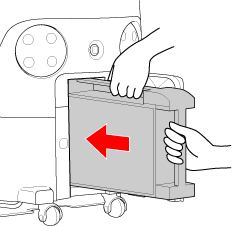Before using the machine, set the main power switch on the machine off, remove the battery, and recharge the battery in the charger.
When inserting a fully charged battery into an empty Whiz, check that the secondary battery power (⇒see “Secondary Battery Power Button”) is off. Also ensure no error for low battery level appears on the touch display (⇒see “Touch Display”).
As a safety precaution, always use both hands when removing/installing the battery or inserting/removing it from the charger. Doing so with only one hand may allow it to drop, which is very dangerous.
- Connect the power cable for the charger to the charger, and connect the power plug to an outlet
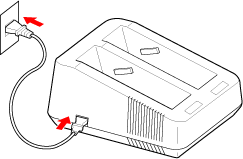
- Press the main power switch (I/O) to set it off (O)
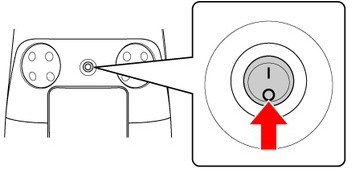
- Open the battery door by pulling its bottom left toward you
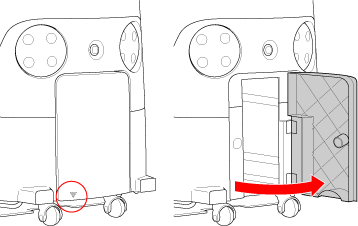
- Hold the grip on the battery in your right hand, and press the battery lock with your thumb
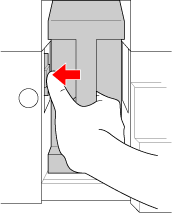
- Pull the battery out toward you as you release your thumb from the lock
Be careful not to let your thumb get caught.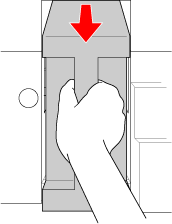
- Using the handles, pull the battery out
Be sure to hold the grips with both hands when pulling the battery out.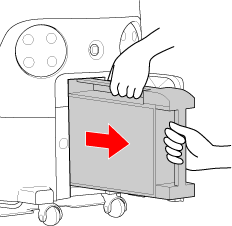
- Insert the battery straight into the charger all the way
Recharging starts when the battery is properly inserted in the charger.
- Slide the battery gently into the charging slot. Inserting it from above may damage the charging terminal.
- After inserting the battery, check that the terminals on the battery and the charger are connected firmly.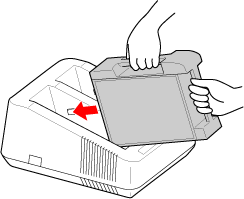
- After recharging the battery, check that the charging status light is flashing in green
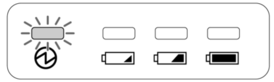
- Once the battery is recharged, pull it straight out of the charger and then lift it up
- Slide the battery out of the charging slot.
- Be sure to hold the handles with both hands when pulling the battery out.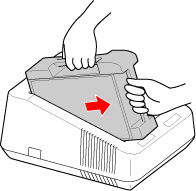
- Insert the battery all the way into the battery compartment, and close the battery door
- Insert the battery in the battery compartment by its terminal first.
- Once the battery is properly inserted, the battery lock in the battery compartment projects toward you with a click.