Carrying Out Autonomous Cleaning
Select a cleaning route that has already been taught (⇒see “Teaching a New Cleaning Route”) and carry out autonomous cleaning. Before carrying out autonomous cleaning, always inspect the machine.
- Carry out autonomous cleaning at a time with the fewest number of persons passing through and the least number of objects nearby.
- To allow the notification pager to receive alert messages from the machine, perform pairing with the notification pager beforehand (⇒see “Notification Pager”).
* Pairing is not required at every startup.
- In order to keep a safe distance from the wheel, the machine will operate slightly far from the wall.
When cleaning areas close to the wall, operated manually. (⇒see "Manual Cleaning").
- Move the machine to a Home Location Code

- On the touch display, tap “RUN ROUTE”
Home Location Code scanning screen will be displayed.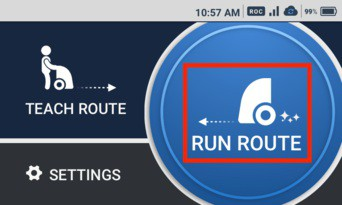
- Scan the Home Location Code
When the Home Location Code is recognized correctly, it will turn green, and a screen for selecting a route will appear on the touch display.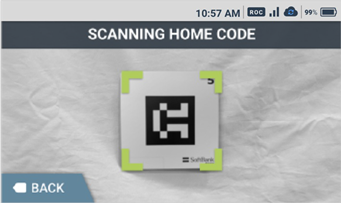
- On the touch display, select the cleaning route
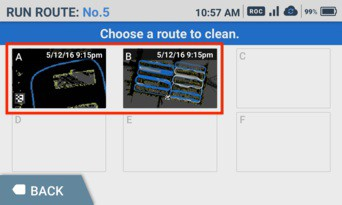
- Stow the steering handle
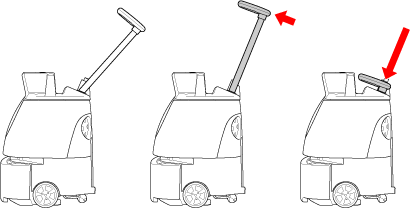
- Remove the notification pager from the machine (⇒see “Notification Pager”)
- Press the autonomous clean start/stop button (⇒see “Autonomous Clean Start/Stop Button”)
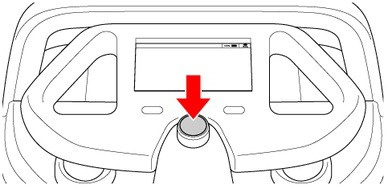
- Remove the notification pager (⇒see “Notification Pager”) from the machine and carry it with you.
- During autonomous cleaning, the LED light indicating the direction the machine is moving in flashes orange 2 times (example: when the machine is going to detour right, the right LED light will light).
- During autonomous cleaning, the machine travels somewhat away from the edges of walls at a certain distance so as not to scratch walls, etc. Use manual cleaning to clean the edges of the walls (⇒see “Manual Cleaning”).
- During autonomous cleaning, do not stand in front of the LIDAR sensor. - Check that all functions are operating properly
- Once autonomous cleaning completes, the machine returns to the Home Location Code, and notification arrives on the notification pager. - Check the notification that cleaning is completed with the notification pager
- Tap “OK”
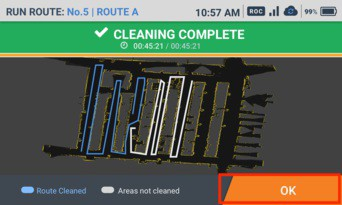
- Routes that have completed cleaning are shown in blue and routes that have not completed cleaning are shown in white.
- For maintenance and storage after use, see “Maintenance and Safety”.
Download a copy of the Operational Manual