In Whiz Connect, you can see what software version is running on your robot, and know when new versions of software are available. In addition to this, you are able to monitor the update status directly from Whiz Connect.
In order to see your robots’ software versions and learn about the statuses please read the following:
(Note: Statuses update every hour, please wait after starting the update on your robot to see the new status in Whiz Connect)
- Go to the Robots page
- In the last column of the table you should see a column called “Software Version”
Note: If you do not see this, locate the 3 dot icon in the right corner of the table header and select “Software version”.
About the statuses:
In the example above there are 3 states in which the software versioning can be.
- If the version number is black, then that means your robot’s version matches the version that it is expected to be on.
- If the version number is orange, then that means either there’s a software update available, it’s downloading software, or needs to be restarted to complete the update. You can find out which state it is in by hovering over the exclamation point icon to the right of the version number.
- If the version number is red, then that means there was an error updating the software. If this occurs, please contact support.