How to set a benchmark for each of your locations.
Setting up your Location Target
Location targets allow you set productivity goals for a location. These targets will be displayed on your Runtime and Coverage graphs on the Overview page so that you can see how you are tracking against your targets. In order to set up your location targets please follow these steps:
- Select the location you would like to add a target for from the Locations page in Whiz Connect.
- The Locations side panel will slide out from the right-hand side
- Click the "+" symbol next to Location Target to open up the Location Target settings.
- Enter the date on which you would like to start aiming for these targets
- Enter how much area you plan to clean each week (This is prefilled with the estimated number for the amount of area that can be covered with the number of robots you currently have)
- Enter the number of robots you will have in this location (This is prefilled with the number of robots that are currently assigned to the location)
- Enter the number of days you are planning to run your robots (This is prefilled with a suggested minimum number of days to run your robots to optimize productivity and ensure you are getting value from your Whiz deployment)
- Enter the number of hours you plan to run your robots each day (This is prefilled with a suggested minimum number of hours we recommend you to run your robots to optimize productivity and ensure you are getting value from your Whiz deployment)
- Our target projector will determine if you will be able to reach your target coverage with the numbers you provided. If you are unable to reach your target coverage please reach out to your customer success representative to learn more.
- After you set targets for all of your locations, you will be able to see target lines for your runtime and coverage graphs. This helps you keep track of your Whiz solution's performance compared to the target determined by you!