The Robots page lists the robots activated to your account, allows you to view and edit their assigned location and name your robots for easier identification in reports and in SMS messages.
Naming Robots
In Whiz Connect, you can name your robots so that you can identify them easier for reporting and operational purposes. Note: This must be done on the account to which the robots are assigned, and cannot be completed from a portfolio view account. In order to do this please follow these steps:
- Go to the Robots page.
- Select the robot you would like to name
- In the Robot information side panel, please enter the name of your robot.
- Select Update to save your robot’s name
Note: This name will appear in your reporting and SMS messages. It will not appear anywhere on your robot. We recommend labeling your robots so that those responsible for operating the robots can better identify them. In addition to this, robots in the same account must have different names.
You now should see your robot’s name next to the RIN under the Robot Name column. This name will be reflected throughout your Whiz Connect reporting and will appear in SMS notifications.
Reassigning robot locations
You can change the location of your robots if you decide to move them.
Notes:
- This must be done on the account to which the robots are assigned, and cannot be completed from a portfolio view account.
- When assigning a robot to a new location, all old routes stored on the robot will be overwritten with the routes from the new location)
Changing the location of 1 robot
- Go to the Robots page
- Select the robot you would like to assign to a different location
- The robot information side panel will slide out
- Click on the Robot Location dropdown
- Select the location you would like that robot to be associated with or create a new location
- Click Update
Changing the location of multiple robots
1. Select the robots you would like to change locations by selecting the checkbox next to the robot RIN
2. Once you’ve selected all the robots you would like to change the locations for, select Reassign location in the table header
3. The Reassign Location side panel will slide out
4. Select the Robot Location dropdown
5. Select the location you would like that robot to be associated with or create a new location
6. Select Reassign
Sorting Robots
You can change the list order of robots by clicking RIN, Robot Name, Location, etc. in the header bar. This will arrange the items in ascending or descending order. There will be an orange arrow next to the header item indicating the current column the data is sorted by and the sort order. By default, the robots are sorted alphabetically by RIN.
There are ten results per page. If you have multiple pages of robots, you can select the page numbers at the bottom of the table. Select the page number to go directly to a page, or the arrows to the left and right of the numbers to move between pages.
Other Management Pages